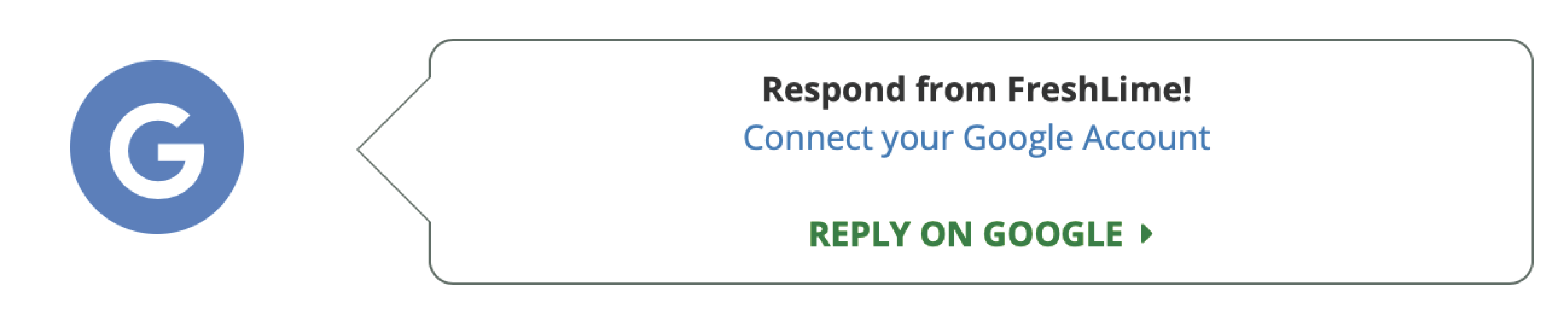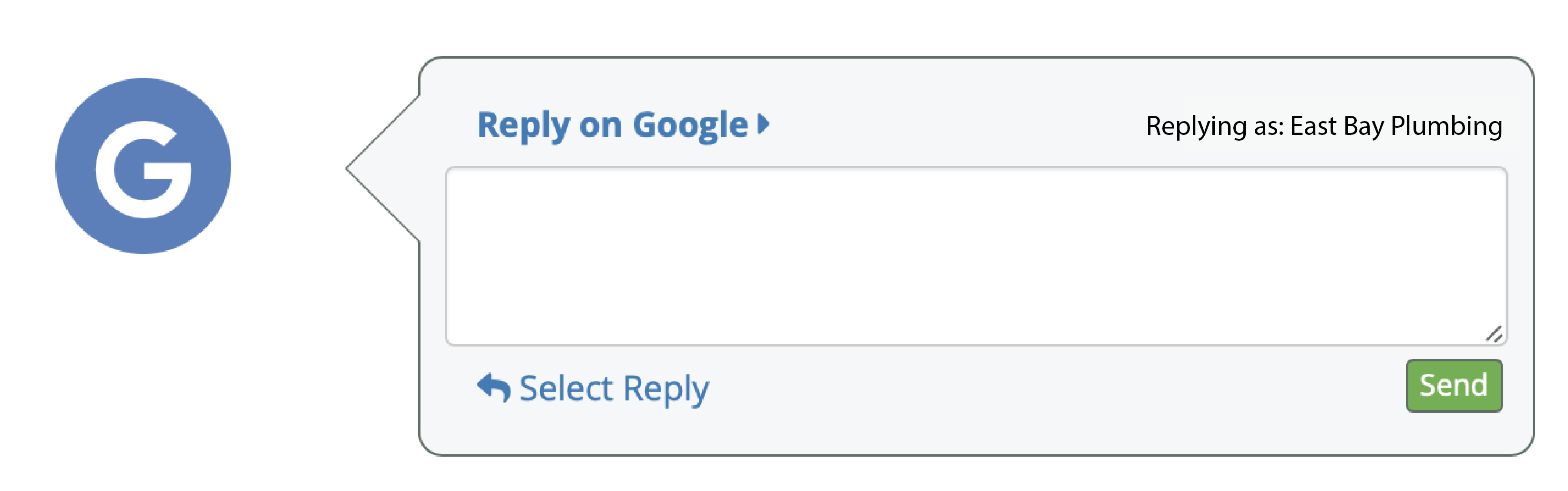...
Click “Reply on Google” on the individual reply bubble on the right of your screen.
...
2. Click “Manage Linked Accounts” in blue letters at the top right corner of your screen.
...
Either way will get the job done, but here’s the difference:
...
The “Manage Linked Accounts” button will let you reply to ALL your reviews within the FreshLime dashboard, so long as you have connected to your platforms, like your Google My Business Page, or your Facebook Page. At first it will look like this:
...
On the other hand, if you click “Reply on Google” you will be sent directly to your Google My Business Page-- if you’re not already connected to your business’s Google account. It will look like this:
If you are connected, a text box will appear and you can reply directly within your FreshLime dashboard without even leaving it:
...
Again, make make sure your Google My Business Page is connected. Once you’ve replied to the review, you can go back to your FreshLime Reviews Timeline in your dashboard, and click on another review on any platform with the “Reply on ___” and repeat the process.
...
Don’t have a login for your FreshLime dashboard? Contact support at support@freshlime.com
...